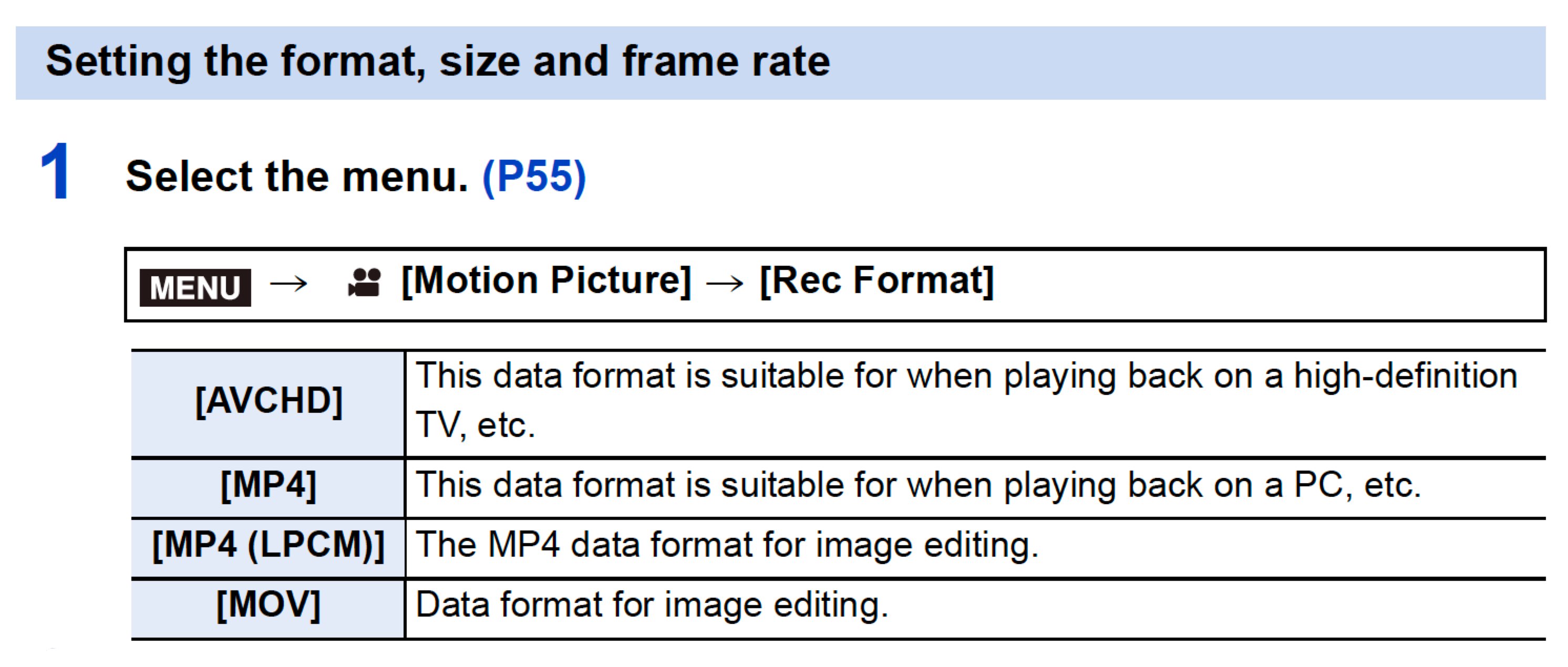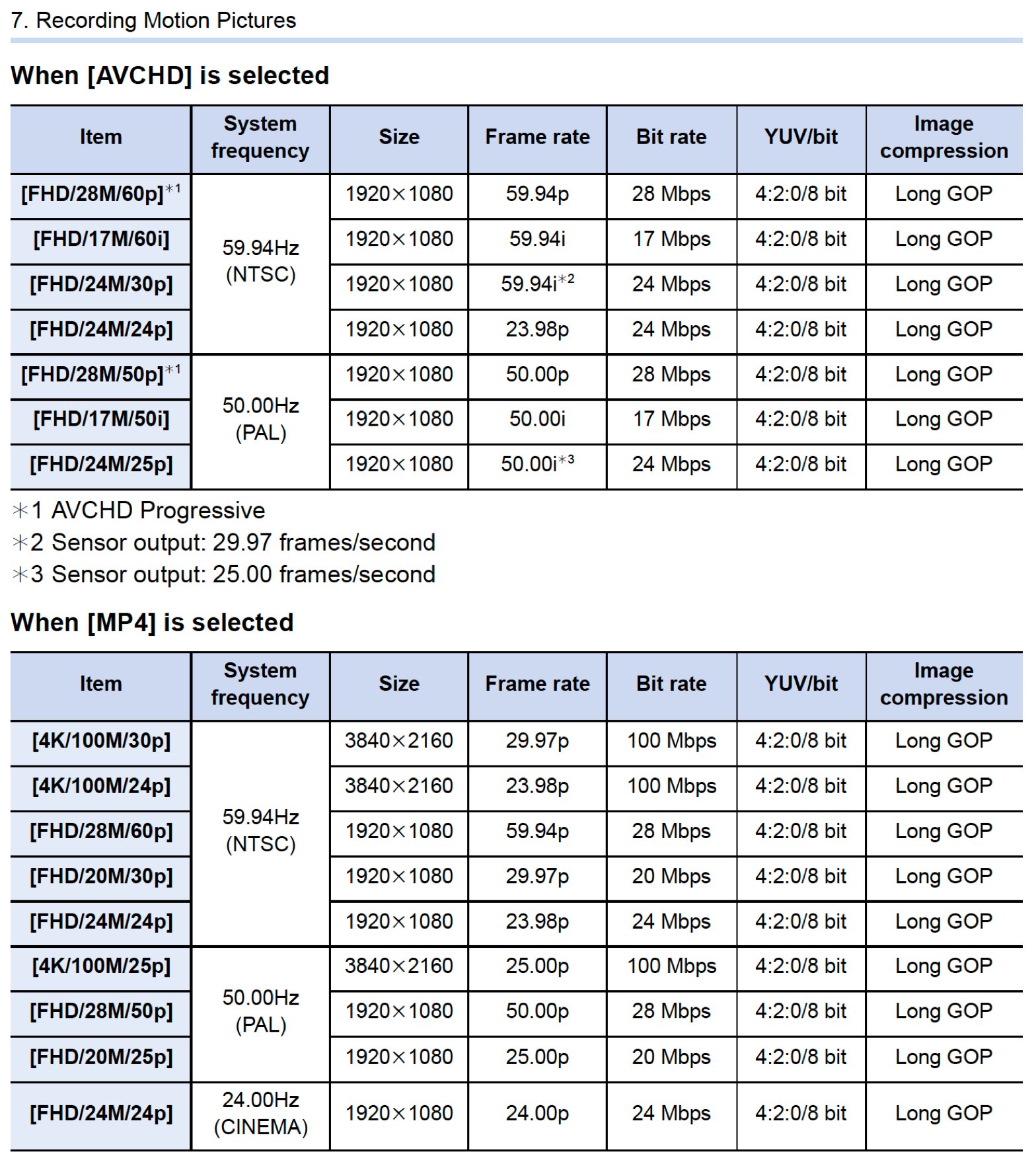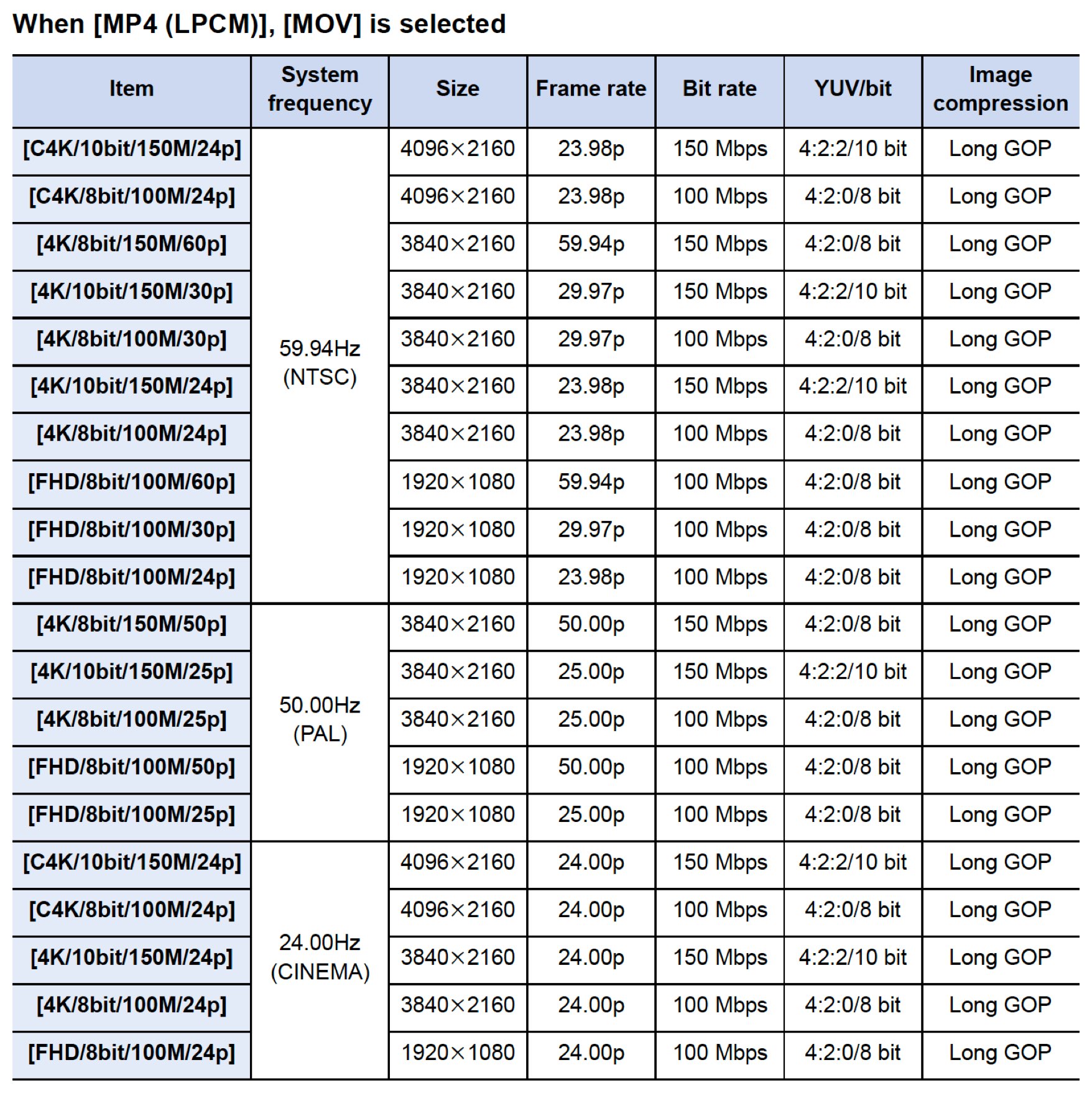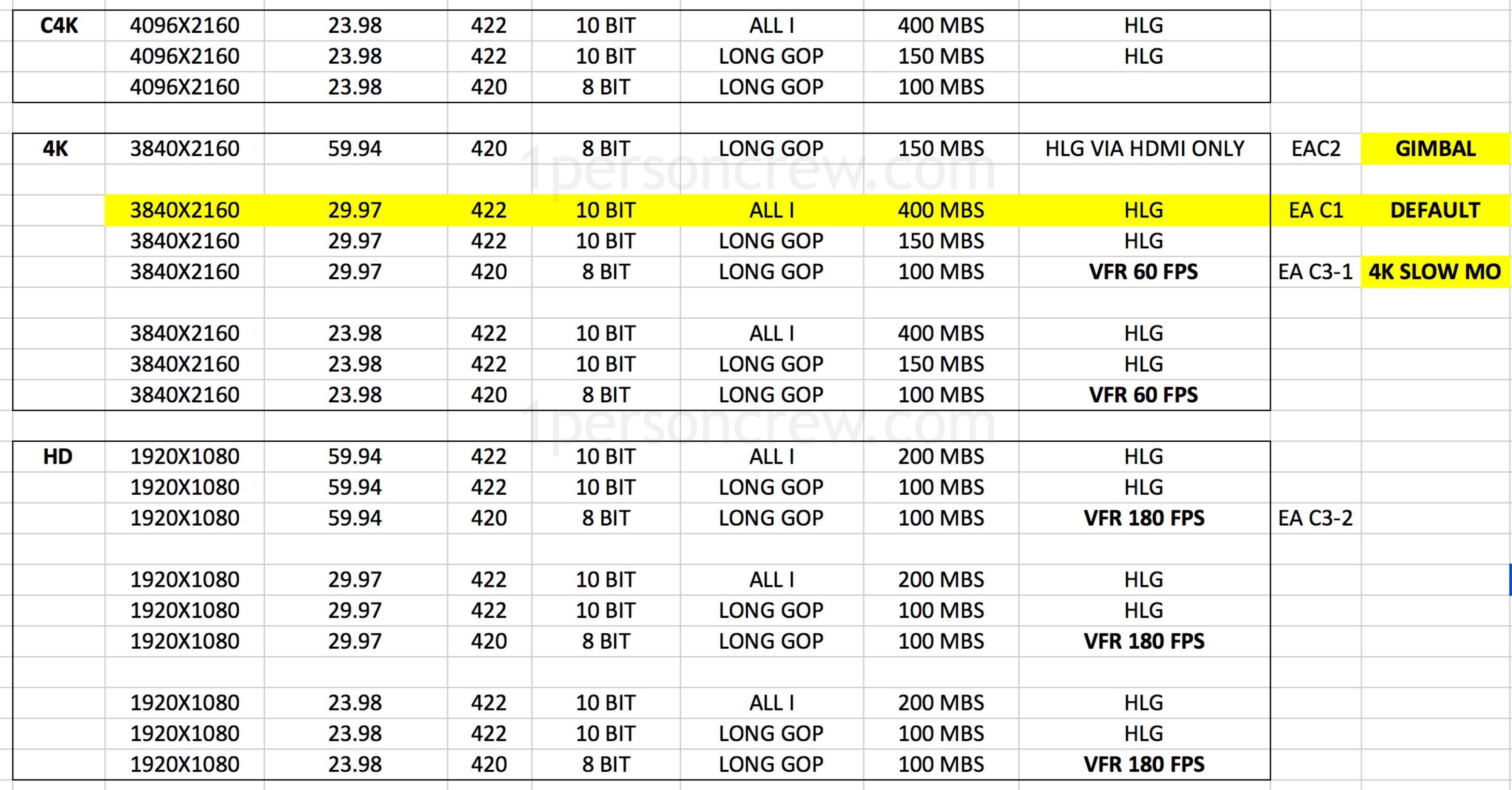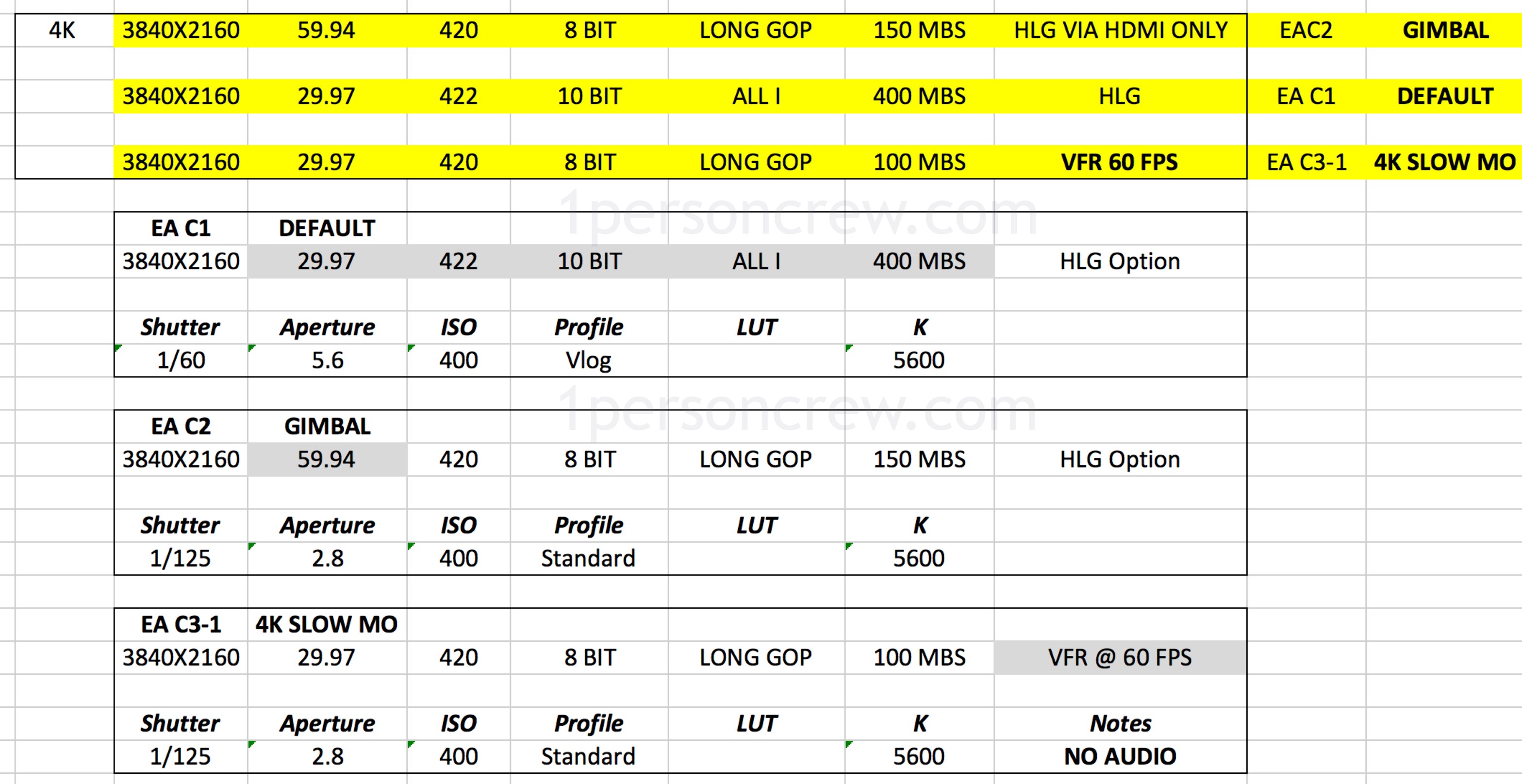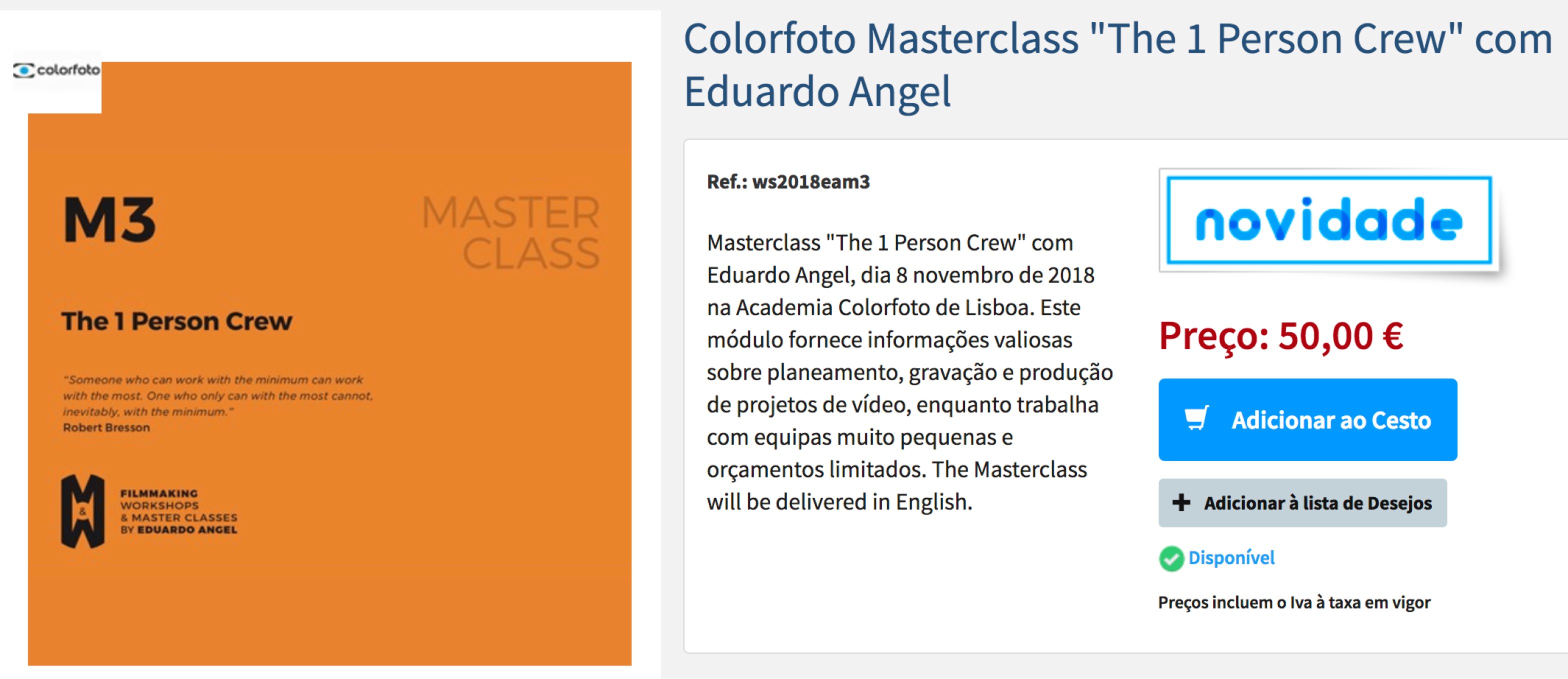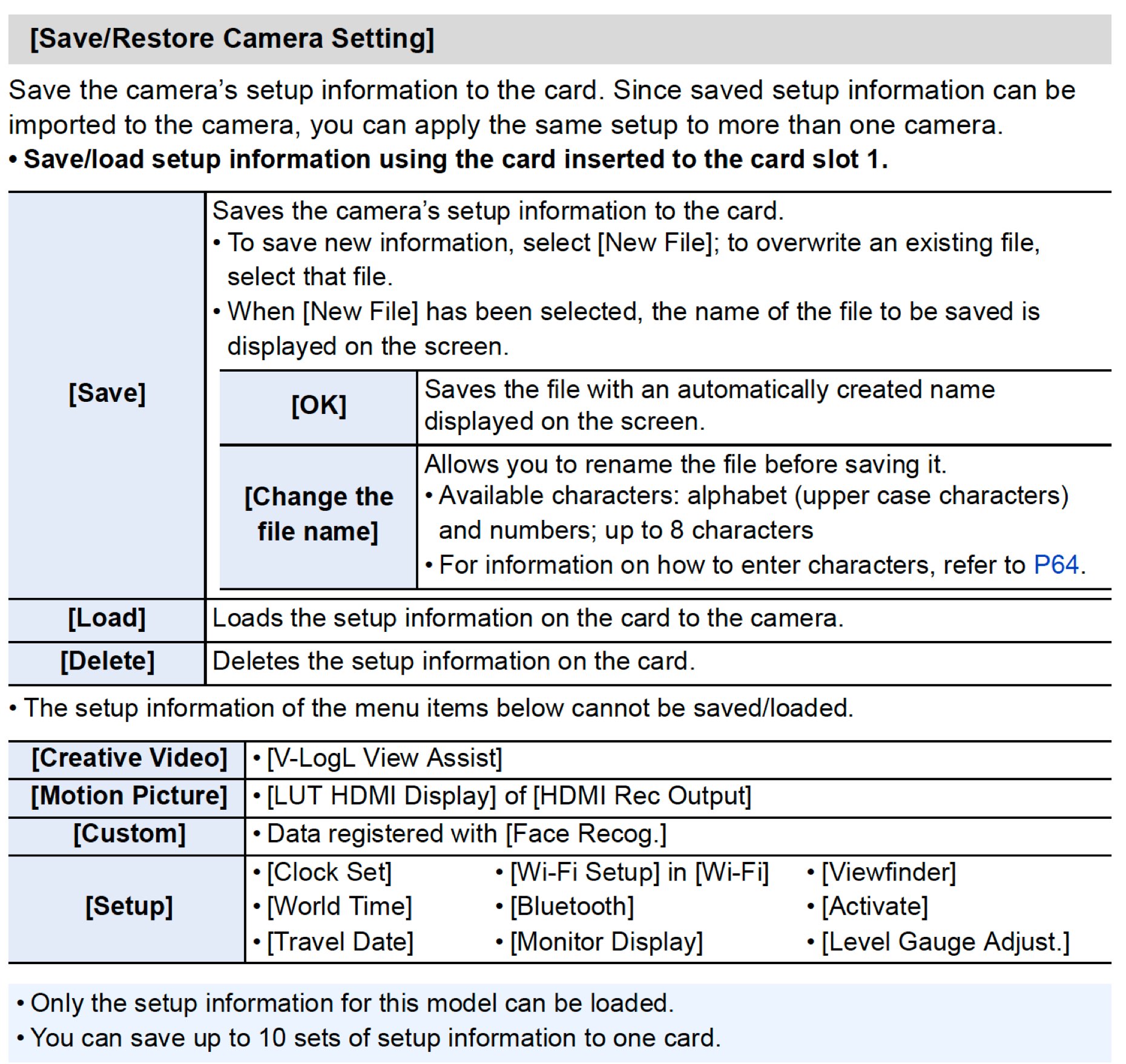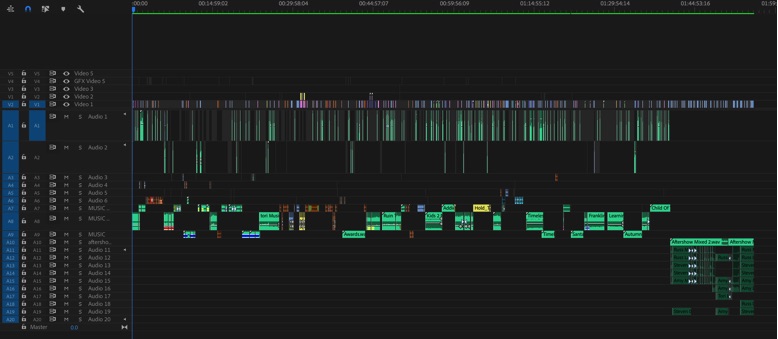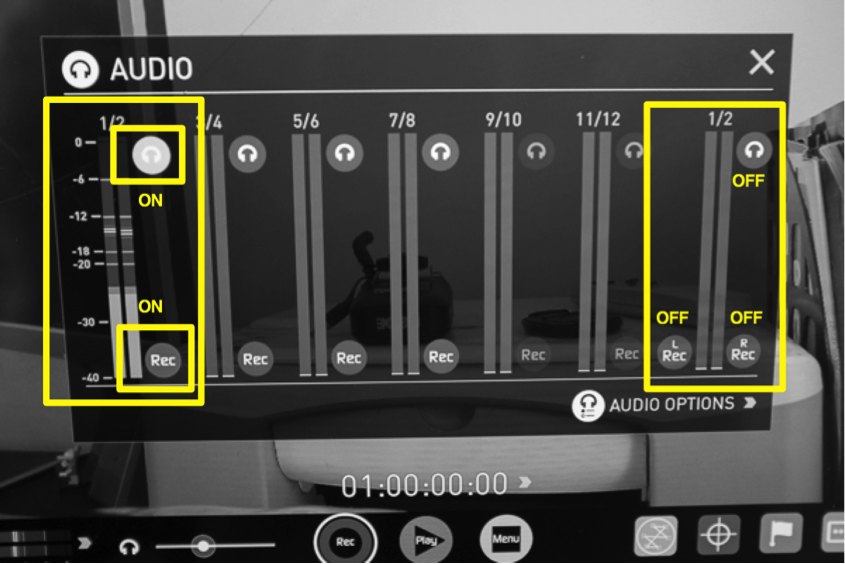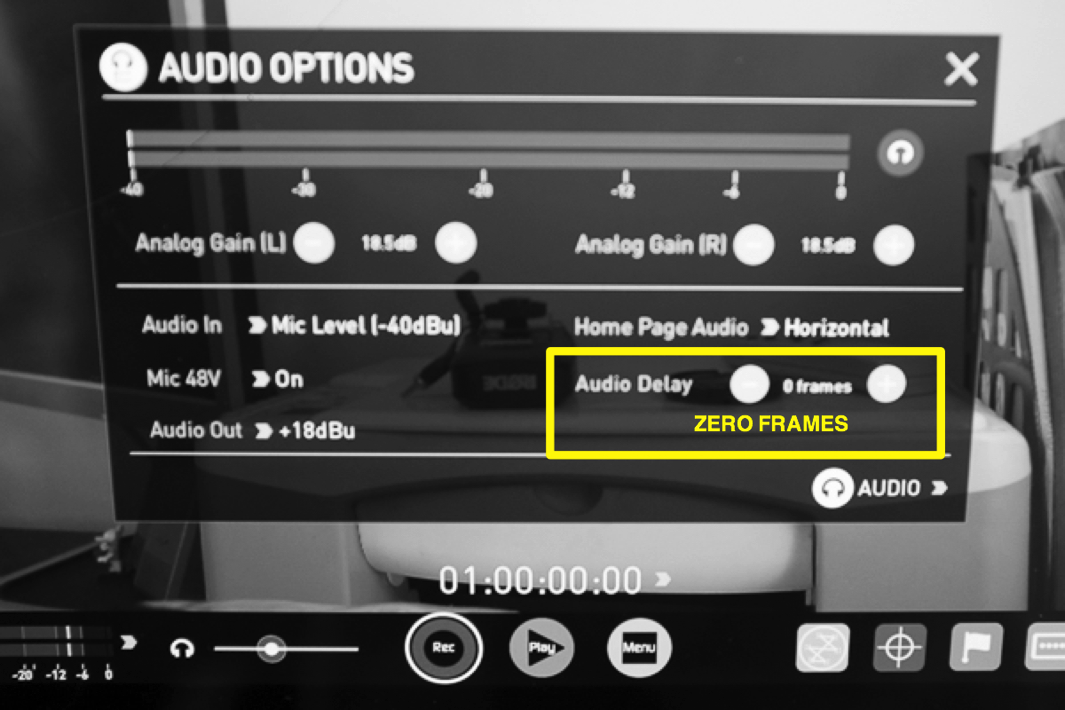All hard drives will die. The question is not if, but when. This is why finding reliable hardware AND having a solid back up strategy is extremely important.
Finding Reliable Information.
Reading tech reports like Backblaze’s annual report on hard drives is important, because they provide priceless information on which brands and models NOT to buy. At the end of 2018 Backblaze was monitoring 104,954 hard drives used to store data, so they REALLY know which hard drives are good, and which ones should be avoided.
For example:
“Based on 1,220 drives and nearly 500,000 drive days, the AFR (Annualized Failure Rate) of the Seagate 10 TB drives continue to impress. For 2018 it was just 0.33%.”
When can you or I test a thousand hard drives, let alone a hundred thousand? Never, that’s when.
Last year alone, Backblaze had 180 Western Digital 3TB drives remaining, and ALL of them where removed and replaced with 12TB drives. Sometime this year they plan to replace all of their 4TB and 6TB drives and upgrade them to 14, 16, or even 20TB drives.



Key Stats.
There are a LOT of useful gems we can extract from Backblaze’s 2018 report:
- Backblaze replaced 3TB, 4TB, and even a handful of 6TB drives with new 12TB drives. The drives replaced are about 4 years old.
- The failure rates of all of the larger drives (8, 10, and 12 TB) are very good: 1.21% AFR or less.
- In September 2018 Backblazde added 79 12TB drives, and as of this publication, none of them have failed.
- The Seagate 10TB drives, which have been in operation for over 1 year now, are performing very nicely with a failure rate of 0.48%.
- In 2016 the average size of hard drives they had was 4.5 TB. By 2018 the average size had grown to 7.7 TB.
- The 2018 annualized failure rate of 1.25% was the lowest by far of any year they’ve recorded.
- The Seagate 10 TB drives continue to impress as their AFR for 2018 was just 0.33%. That’s based on 1,220 drives and nearly 500,000 drive days, making the AFR pretty solid.
- None of their Toshiba 5 TB drives has failed since 2016.
Do you find this info useful? If so, leave your comments below.
MY VIDEO GEAR
Amazon
ONLINE COURSES
Lynda.com
Mini Tutorials
LinkedIn Learning
DISCLAIMER
This article is not paid or sponsored by anyone. It reflects my own independent opinion. I only recommend companies and products that I trust. Some links might be affiliates, which means I may get a few pennies if you decide to purchase something.
Thanks in advance for your support!
SOCIAL
YouTube: 1PersonCrew
Instagram: @1PersonCrew