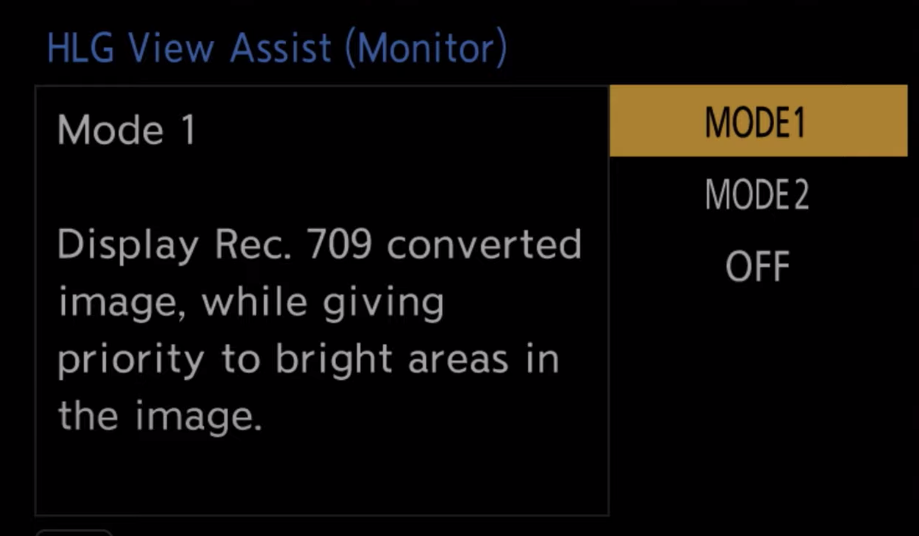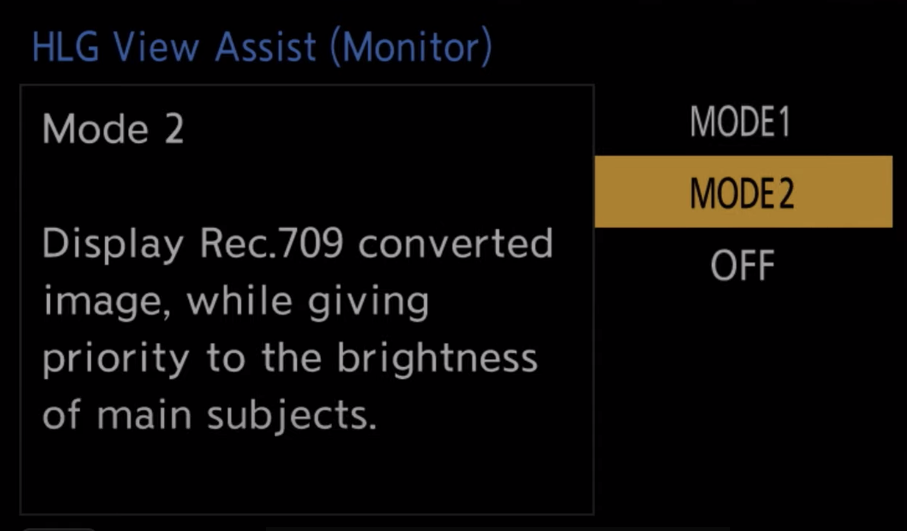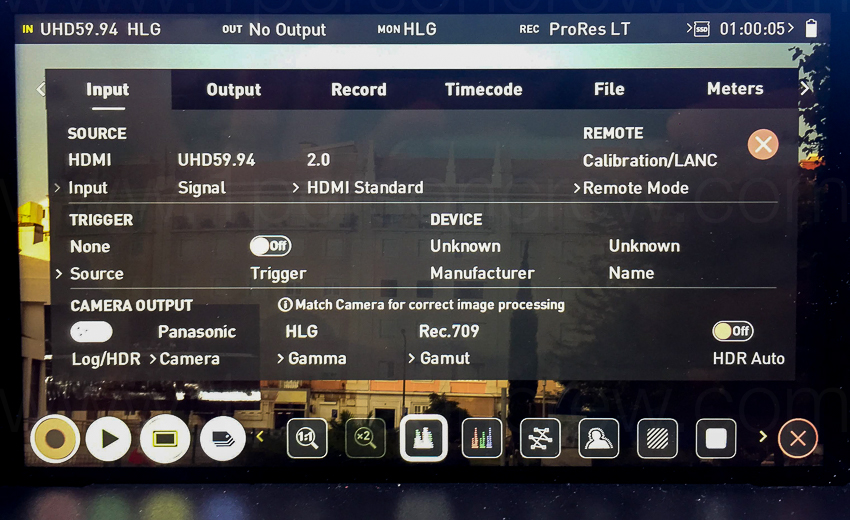A quick Google search shows you that HLG (Hybrid Log Gamma) has been around for a while, yet, it’s something I didn’t really understand until very recently.
In today’s post I’ll share the most useful things I’ve learned about HLG, and when/how to use it.
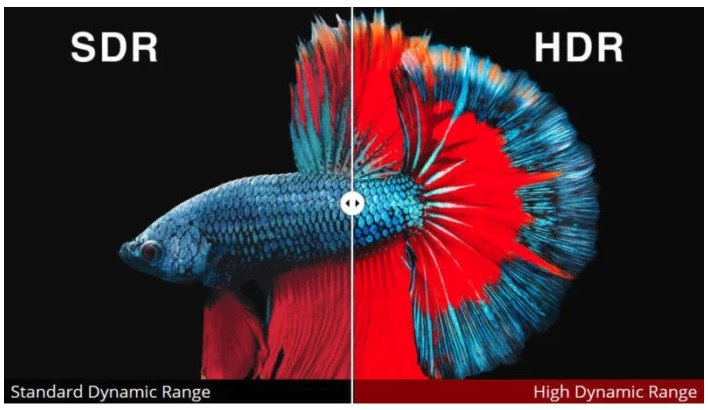
History
You might remember several HLG-related announcements back in 2017:
“Panasonic releases firmware update 2.0 for the Panasonic Lumix DC-GH5 with added support for HLG recording.”
“Adobe Systems updates Adobe Creative Cloud which includes support for HLG.”
“Apple releases firmware update for Final Cut Pro X which includes support for HLG.”
“Sony supports HLG on 2017 4K TVs with a firmware update.”
After reading about this, and watching some “official videos” my reaction was “meh, whatever.”
What the hell is HLG?
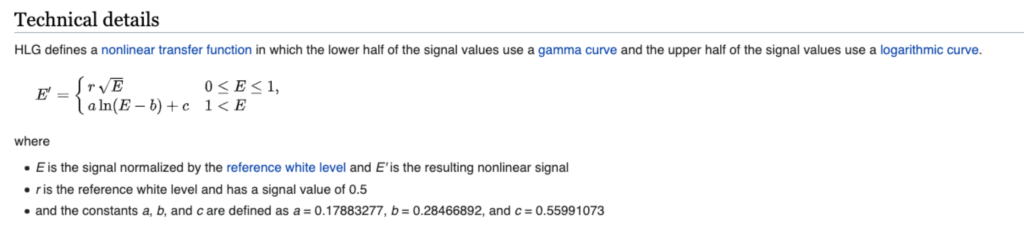
Glad you asked. HLG stands for Hybrid Log Gamma, which according to Wikipedia is “a backwards-compatible high dynamic range (HDR) standard that was jointly developed by the BBC and NHK.”
One of the most interesting aspects of HLG is that it is essentially HDR, but compatible with existing standard displays, reducing complexity and cost for both equipment manufacturers and content distributors.
Interesting findings from my recent quest to understand the HLG standard
- HLG is royalty-free
- HLG is supported by HDMI 2.0b, HEVC, and H.264/MPEG-4 AVC
- HLG is currently being used by many video services including YouTube
Takeaway: HLG is a free HDR standard that works on normal monitors and is widely supported. Got it.
But, what’s the difference between HDR and HLG?
This gets trickier and unnecessarily dense. So, let’s keep it super simple. There are three main flavors of HDR:
- Dolby Vision Involves a complex and expensive workflow, not 1PersonCrew friendly.
- HDR10+ The most available format, but also requires labor-intensive grading.
- HLG
In a nutshell, HLG aims to solve two big problems. The first problem is that Dolby Vision and HDR10+ aren’t suitable for broadcast signals. The second problem HLG is trying to solve is the need to produce two version (HDR and non-HDR) of the same content. In theory, with HLG one can shoot, edit, and grade, and the final videos will look good both on normal monitors and on fancy monitors. This is huge!
Takeaway: HLG offers similar advantages of shooting HDR, but the key difference is that both normal (SDR) monitors, and super fancy (HDR) monitors can display HLG footage.

Now the real important question: Do I need HLG?
As always, it depends. I like the simple approach Atomos takes on this matter:
“The first step in HDR is to recognize you have a HDR scene. Look for a good range of contrast across the brightest and darkest parts of your image and also across the color and tonal range as each color also contains its own brightness or luminance information. Secondly ensure you are sending a Log signal into the Ninja V so that you are recording the HDR Log information. The main impact of HDR is apparent in the specular highlights and bright areas. The areas that would have previously been ‘blown out’ will now contain visible detail and information to enhance your content. HDR provides more headroom allowing you to show more detail.”
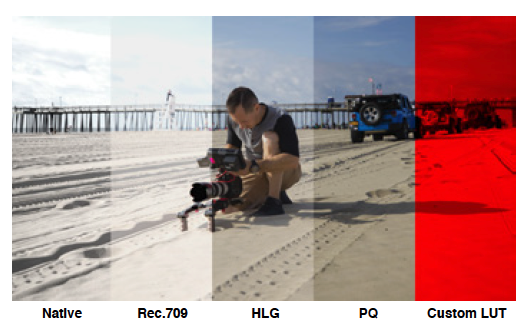
Simple. So, if you are facing a scene with a lot of dynamic range, with deep shadows and bright highlights, then it might make scene to shoot HLG.
I can definitively see the benefit of using HLG on some of the Artisans Stories I’ve been producing, especially when working with available light and very bright locations/exteriors.
How to use it?
Obviously, we need to start with a camera that supports HLG. In my case, I have easy access to a Panasonic GH5. What’s very interesting about the GH5 is that it supports recording, BUT not displaying HLG.
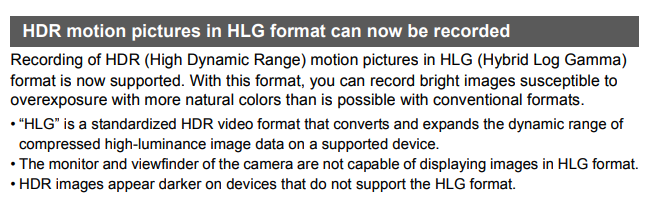
Thankfully, I also have access to an external monitor/recorder that support HLG recording AND displaying.
Setting up the Camera
To set up the camera, we need follow the instruction on this online PDF manual (Page 4).
After several tests, my recommended settings for the GH5 are:
- Select “Standard” as the Photo Style (aka Profile)
- Under Rec Format select MOV
- Under Rec Quality select 4K/8bit/150/60p (I know this doesn’t make sense, but follow along)
- Under HDMI Rec Output select 4K/60p Bit Mode
- NOW change the Photo Style to Hybrid Log Gamma
Important: For the GH5 to have access to 60p video, the camera must be in NTSC (59.94 frequency) mode. Weird, but that’s the way it is. Also keep in mind that with HLG the lowest ISO available is 400, and we can’t change Contrast, Luminance Level, or Highlight Shadow.
Setting up the Monitor/Recorder
To retain all of the 10Bit data, we need to set the Atomos Ninja V to record in one of the following codec formats:
- Apple ProRes HQ
- Apple ProRes 422
- Apple ProRes LT
- Avid DNxHR HQX (4k)
- Avid DNxHD 220x (HD)
According to Atomos “another important item is a high quality HDMI cable that is capable of handling the bandwidth of a 10Bit 4K60p signal. These cables are generally labeled “2.0a” (though not every 2.0a cable is made well enough to work properly).
Here’s more info directly from Atomos regarding the Panasonic GH5.
Takeaway: Even if your camera supports HLG, you might need an external monitor recorder. The setup process is far from quick or intuitive, and LOTS of testing is required before using HLG on a real shoot.
The 1PersonCrew approach is to save the cameras settings we use more often as Custom Menu so we are up and running with a click of a button.
For example, on the Panasonic GH5 I have set the C1 menu for Standard 4k 24p 5600k shooting, the C2 Menu for slow-motion, and now the C3 Menu for HLG.
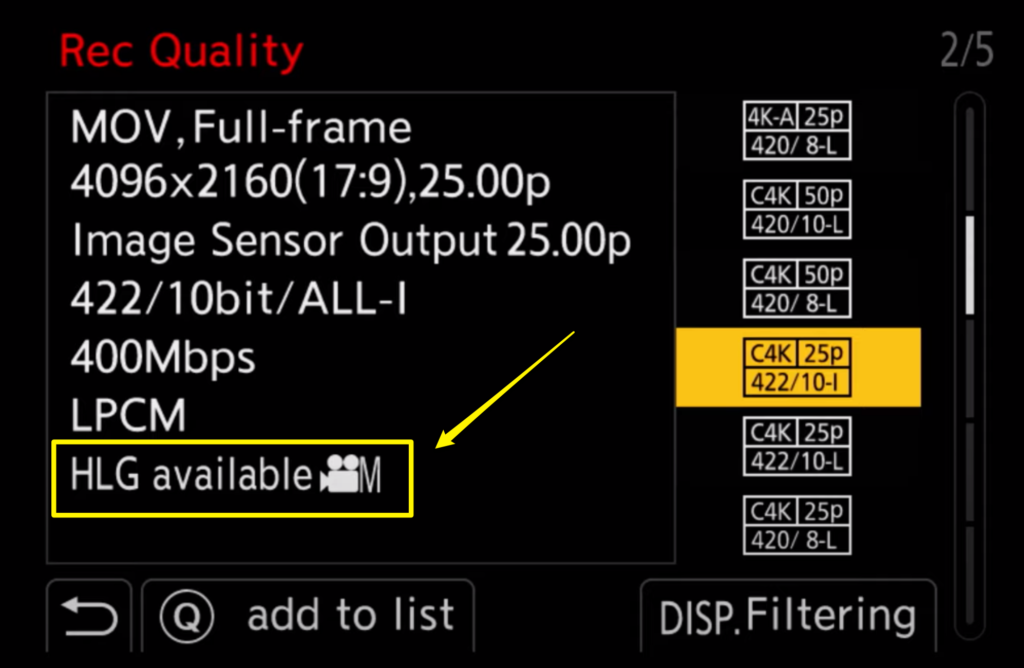
What’s next?
I’ve been doing lots of different tests, under different lighting conditions and using different settings both on the camera and the Ninja V.
I might write a second post on this once I’m happy with the results and if/when I’m able to come up with a simple and consistent shortcut for the settings.
SOCIAL
YouTube: 1PersonCrew
Instagram: @1PersonCrew