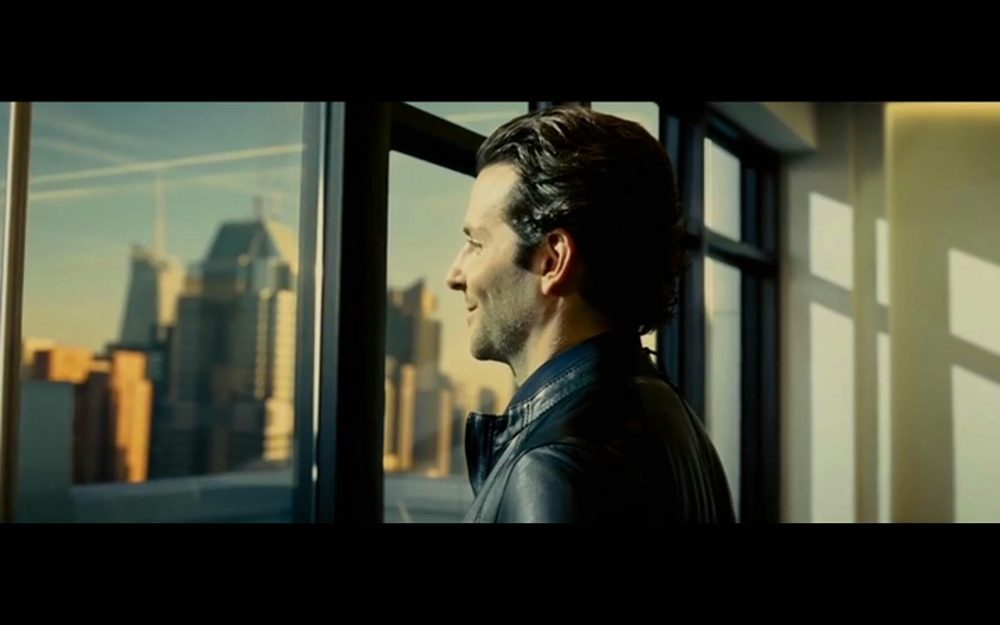Adobe Capture
Adobe has a free app called Adobe Capture that few people know, and even less people use. Here’s why you might want to start using it today to very quickly and easily create a cinematic look, and even match the look of movies you like.
How it is supposed to work.
The way Adobe Capture works is: You take a picture and the app creates a color patch. Then that patch gets exported to your Adobe Creative Cloud library so you can share it with all the other Adobe applications. I don’t use it that way.
How I use it to create a cinematic look.
I do use it to recreate the grade or cinematic look of specific movie. To achieve this all I need is to get a screenshot of that movie, create a color patch based on that image, and apply that patch to my footage. These simple steps often get me pretty close to the original look.



Here’s more info:
Pretty cool, right? This is huge for people working under very tight deadlines or who aren’t super technical and don’t want to spend a lot of time learning applications like DaVinci Resolve, Lustre, Nucoda, SCRATCH, or Baselight.
Now, if you ARE interested in learning more about grading, and especially how color affects perception in storytelling, I can’t recommend this book high enough.
Want more? Check this “Amazing Adobe Premiere Pro Tips.”
Comments? Questions? Feedback? All of them are welcomed below.
ONLINE COURSES
Lynda.com
Mini Tutorials
LinkedIn Learning
MY VIDEO GEAR
Amazon
SOCIAL
YouTube: 1PersonCrew
Instagram: @1PersonCrew